Checking Performance
To view your progress, open the Grades tool from the Main Menu.
If you are enrolled in multiple courses and have all courses selected in the Course Chooser, Buzz shows you an overview of your progress in all of your courses and past courses, including:
- Your Self Assessment heart indicator for each course; click them to make changes.
- Your overall score.
- Your overall progress on completing gradable activities.
- Your overall progress on completing all activities
The toolbar on this screen allows you to:
- Modify what is displayed in the table using Options; click the column headers to sort the data by that category.
- Print this summary.
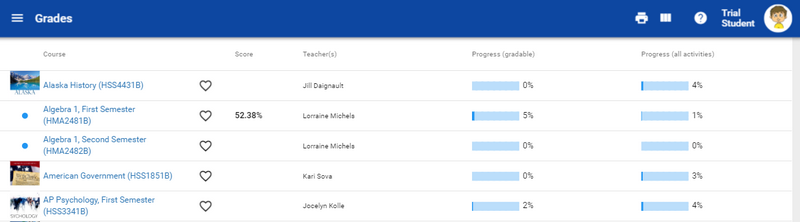
Checking Progress
To view progress details in a course, open the Grades tool from the Main Menu and click the course or select it from the Course Chooser. Here, you find:
- The Grades view, which shows you your overall percentage; your percentage of completed gradable activities, overall activities, and quizzes; and the due date, submission date, status, and your individual score on every graded activity. You can choose to view the information organized by Periods and Categories or Syllabus Order. From this view, you can also print your grades.
- The For Me view, which displays any activities you’ve created or chosen for yourself as well as activities your teacher has created specifically for you.
- The What If view, which helps you calculate possible grade outcomes.
- The Activity view, which displays each activity you’ve worked in, when you started working on it, and how long you’ve spent in it.
- The Objective Mastery view, which displays each learning objective, each aligned activity, and how well you seem to be mastering those objectives.
- The Analytics view, which breaks down the overall performance of the class as a whole.
- The Badges view, which displays any awards you’ve earned.
- The Settings view (available only for continuous enrollment courses), which lets you change the course's end date that Buzz uses to schedule activity due dates.
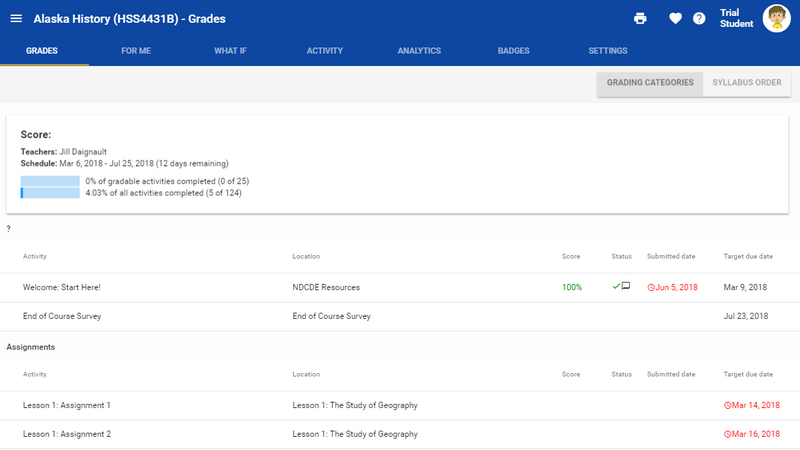
Being able to track your own progress in so many areas really helps you take control of your own learning.
Tips
- You can quickly review your overall score in each course using the Course Cards on the Home page.
- Because your teachers have access to this same data, you can use this information as a starting point for conversations about your performance.
